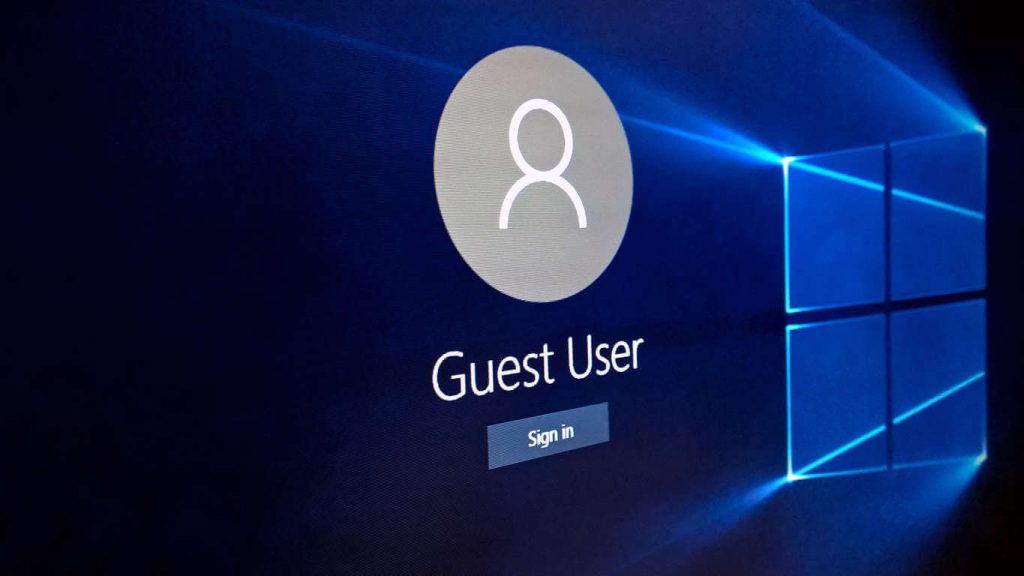We might want to delete a user account when the user account data is corrupted, no longer use it or have some error with the user account. This article will show the step to remove a user account from Windows 10.
This guide will use administrator accounts to remove other user accounts.
- Open the settings and click on Accounts
- After that, click “Family & other users in the left column.
- Then find the user account you want to delete under the “Other users” column.
- Select it and click the “Remove” button that shows under the bottom right of the account
- A notification will be shown to inform you that deleting this account will remove all the user data and information from this PC.
- Once you confirmed to delete this user account, click “Delete account and data”
- The user account you selected just now will be together with its data deleted and removed immediately.
If you have any issues with removing an account from Windows 10, do not hesitate to contact us for further assistance.