HOW TO: Install Frontpage Extensions
Here is the guide to install Frontpage Extensions on different platforms. In this article, you will learn about the installation methods of Frontpage Extensions on cPanel Control Panel, Microsoft Windows 2000, and WebsitePanel.
1) cPanel Control Panel
- Firstly, Log into cPanel.
- Secondly, click the icon “FrontPage Extensions” and click the button “Install Extensions”.
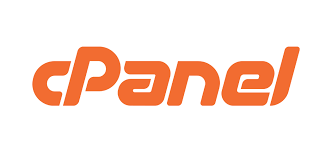
2) Microsoft Windows 2000
- Click the Start button, select Settings, and then click Control Panel.
- Double-click on Administrative Tools, and then double-click Internet Services Manager.
- Click the plus sign next to your server’s name.
- Right-click Default Web Site, point to All Tasks, and then click Configure Server Extensions. Select “Frontpage Extensions”.
- Click Next in the Server Extensions Configuration Wizard.
- Configure the Mail Server settings by using the information that is appropriate for your network, and then click Next.
- Click Finish.
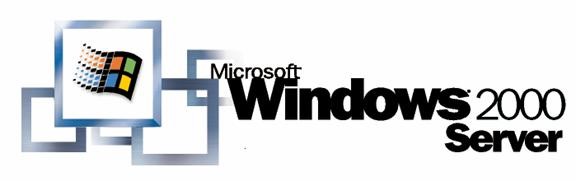
3) WebsitePanel
Before start, we assume you are already logged in to WebsitePanel. Then, follow the steps below:
- Click on the plan you want to add extensions to
- Click Web Sites
- Select the web site you wish to add or delete extensions from
- Click FrontPage
- If the FrontPage Server Extensions are installed, you can enable or disable them then click Update

Study about What is the MS Frontpage version and How To: Create DNS Zone in WebSitePanel.