Set up Email mailbox on iPhone
‘Mail’ is the built-in email app on every iPhone and iPad. Apple inserted the technical stuff needed to access some of the most used e-mail services. You can set up your e-mail account directly on your iPhone with a series of taps. Before we start, you need to have your e-mail address and password handy.
Follow the step to Set up an Email mailbox on iPhone:
Step 1 of 11
Firstly, from the Home screen tap Settings >> Mail >> Accounts >> Add Account.
Step 2 of 11
Secondly, choose your email account type. For setting up email to work with your domain email address tap Other.
Step 3 of 11
Next, enter your Name, Email address, Email Password, and the description.
Step 4 of 11
Tap POP so it will get highlighted.
Step 5 of 11
After that, fill in all the information as follows :
- POP Info Name: Email name , Email Address, and Description.
- Incoming Mail server , Username: Email Address, Password (email password). Then, click Done/Verify.
Step 6 of 11
If the system is showing a message as “Cannot verify server identity”, tap Details and tap Accept.
Step 7 of 11
The next step is to back HOME and then go to >> Settings >> Mail, Contacts, Calendars >> Tap (the email account you set up earlier) and check POP and SMTP (outgoing mail server) setting.
Step 8 of 11
The next step is to back HOME and then go to >> Settings >> Mail, Contacts, Calendars >> Tap (the email account you set up earlier) and check POP and SMTP (outgoing mail server) setting.
Step 9 of 11
Then, tap SMTP mail.yourdomain.com > tap mail.yourdomain.com On, (yourdomain.com represents your domain name).
Step 10 of 11
Check your SMTP SSL: off, Authentication: Password, Server Port number: 26, Once confirmed, tap DONE.
Step 11 of 11
Lastly, go back to the email setting page, click Advance to check your POP setting, SSL: off, Authentication: Password, Server Port: 110
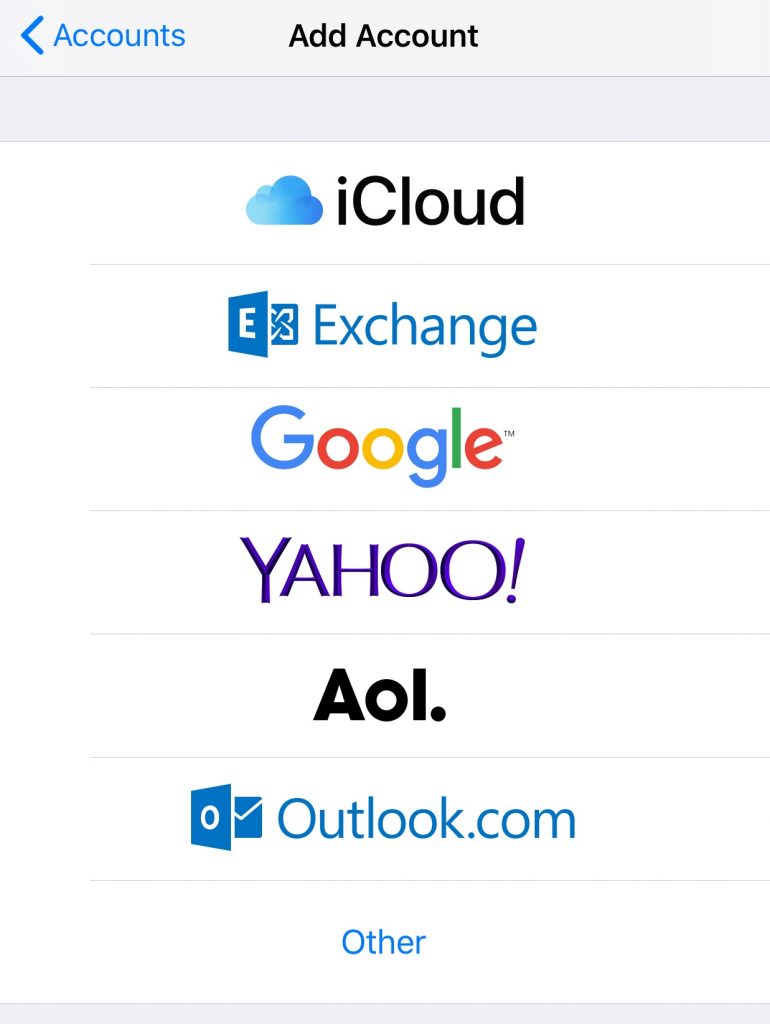
These most-used email services are available to set up on the iPhone and iPad.
For more guide articles on the topic of Email, kindly visit our Knowledgebase.

