Reset Client Account Password on Casbay.com
Here is the guide for you to reset your account password on Casbay.com. Please follow the steps:
Step 1 of 5
Go to www.casbay.com and click Customer Login to log in to your Casbay account.
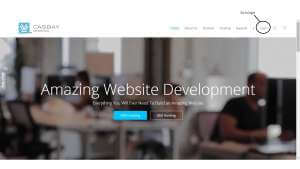
Login to Casbay Account
Step 2 of 5
On the login page, click on Forgot Password in order to proceed to reset your password.

Forgot Password?
Step 3 of 5
Next, key in your registered email address and hit the submit button. You will receive a new password in your registered email later before proceeding to reset your password.

Key in registered email address and submit
Step 4 of 5
Login to your Casbay account. After that, click on the top right and drop down the arrow icon, click on “Change Password” to reset your account password.
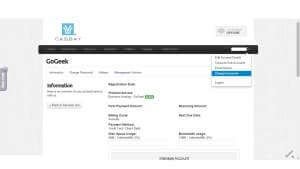
MissinChange Password
Step 5 of 5
Lastly, change to your new personal password.
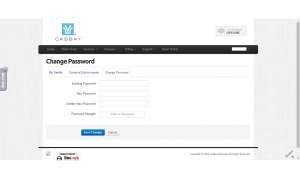
Change to personal password
Now, you have successfully reset your password!
If you failed using this method to reset your password, don’t hesitate to reach out to our support for further assistance. Stay tuned as we will provide more methods to Reset Client Account Password in future.